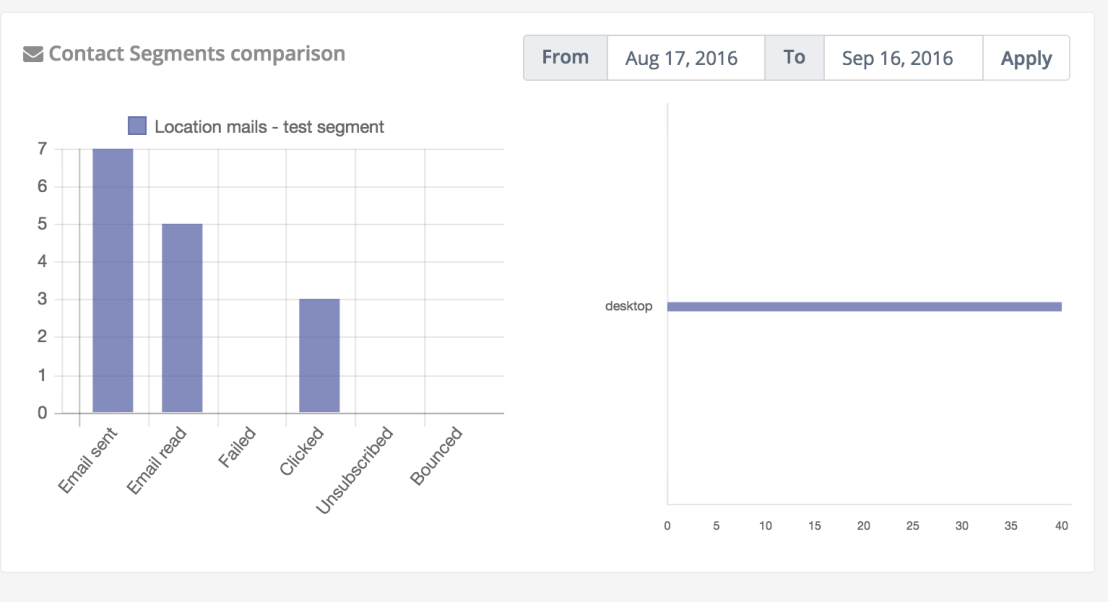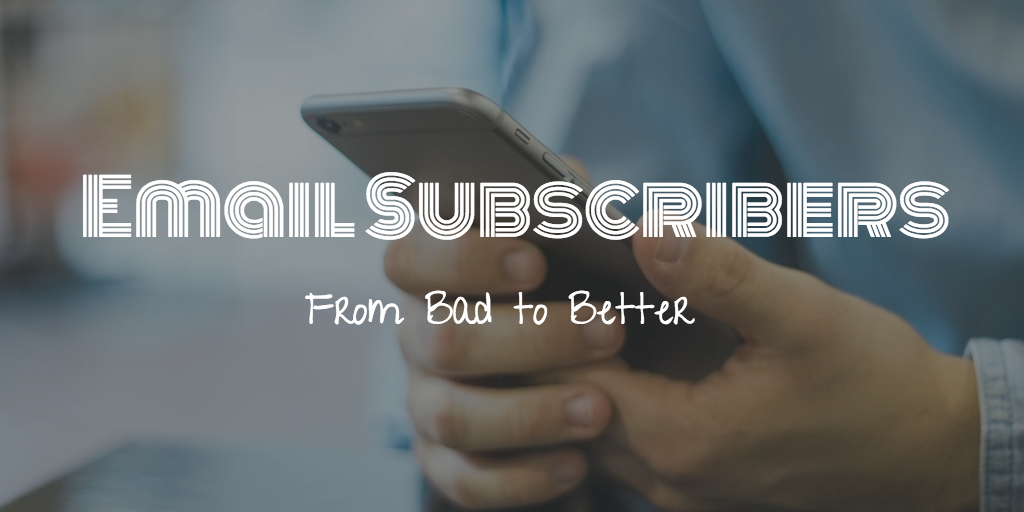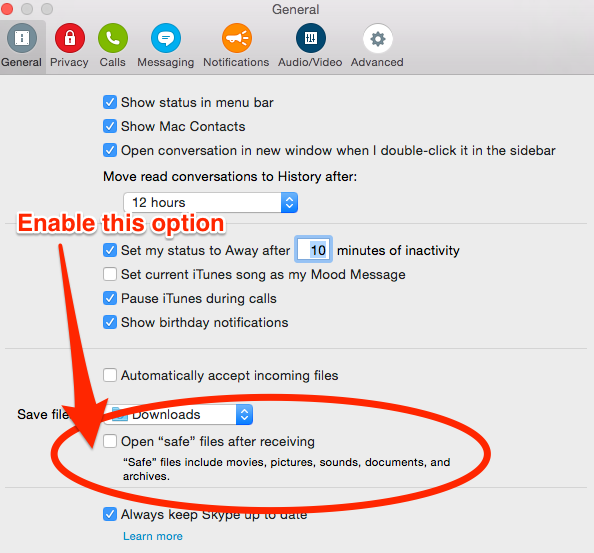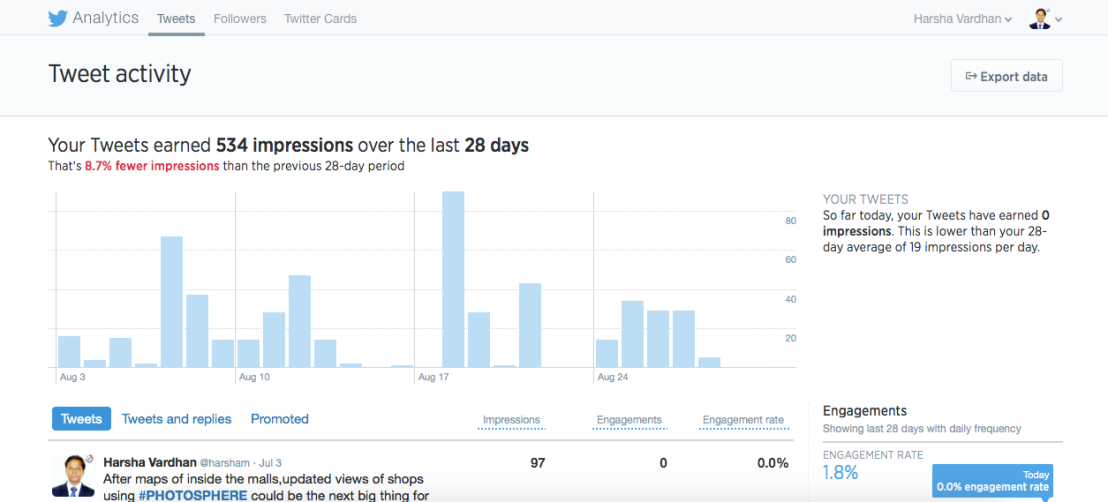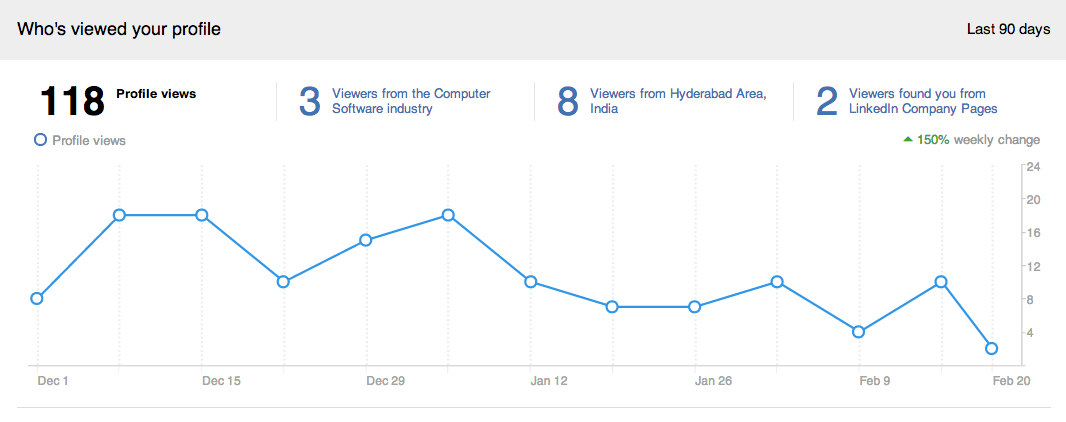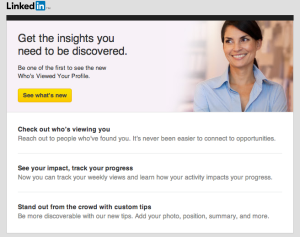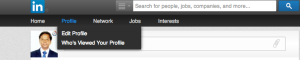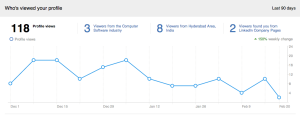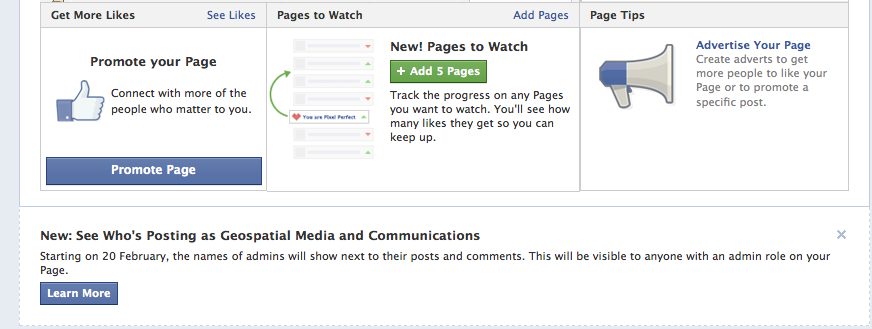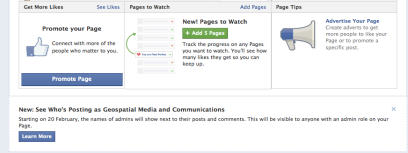I am glad to see the Google announcement on a new stream of automated insights in the Google Analytics mobile app come live into my mobile!
Relief, enlightenment and excitement are the three words I will give once I saw the automated insights feature in Google Analytics!
Why am I relieved about Automated Insights?
As a person involved with Digital Infrastructure and Online Marketing, I have always been excited by the tools and technologies available in the market. When it comes to thesteps involved, creating dashboards and measuring success comes at a heavy price.
Due to various tools involved and different touch points being used (Web Analytics, Email Marketing data, Social Media data, Marketing Automation data), I feel challenged because of one important thing! You are thrown on your face lots of data! And you as a marketer are expected to derive valuable insights.
One might argue, that there is no easy way, and it has to be done! But, give a pause and think! Why can’t the intelligence be given at your finger tips? Why you need to fell lost and frustrated!
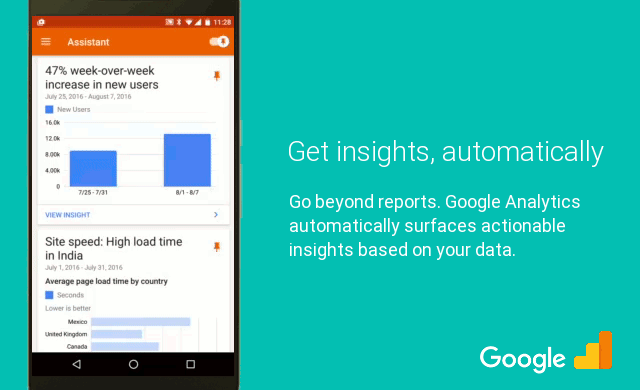
I am having a great relief that Google has finally opened up this new avenue, automating the insights in Google Analytics. Finally, automated insights have arrived!
Why enlightenment?
As like any other tool, Google Analytics is good at pulling out the data, filtering it and showing them on various dashboards. You can further customise them to suite your needs. But that process is not that easy. Trust me! For a person either starting a journey in digital marketing or running a small team, it is not an easy road to take.
Beyond clicks and visits, demographics and geo data, tech and key landing pages, you cannot easily derive much data, if you have not configured custom dashboards. Nor these most of the times will lead to actionable insights.
A very basic example is if my traffic has increased this month, which part of the online site is most sought or lead to rise of sales, which mediums led to this? Now all these are part of the automated insights! So, you can be enlightened every week with automated insights!
Why I am excited about the future?
Again, I am not talking of those segment of online marketers those who are lucky enough to have those expensive marketing automation tools. I am talking about those huge number of marketers who are small teams or even individuals! Trust me this is an awakening for the individual tools providers!
The social media tools, email marketing tools are all doing nothing but a postman job! They pick your content and push onto a channel! They give data on the individual campaign and older ones on how did the campaign perform. Nothing beyond that!
What if your email marketing tool can automatically tell you to schedule an email based on a segment, based on historic performance! What if your social media tool will tell you which kind of social media messages (text, image, video) work better for which geographies, if pushed at what times! This is very much possible, and it is time you demand your tool providers to start thinking in this direction (and provide them not at a heavy premium, but at a reasonable price).
Because there is no value if the online marketing is not optimised based on insights, and the future for analytics and insights for online marketing lie in automation! So, the future in online marketing is truly for Automated Insights. And this will make the job of people like us easy and turn us to be efficient. That is why I am excited 🙂 !